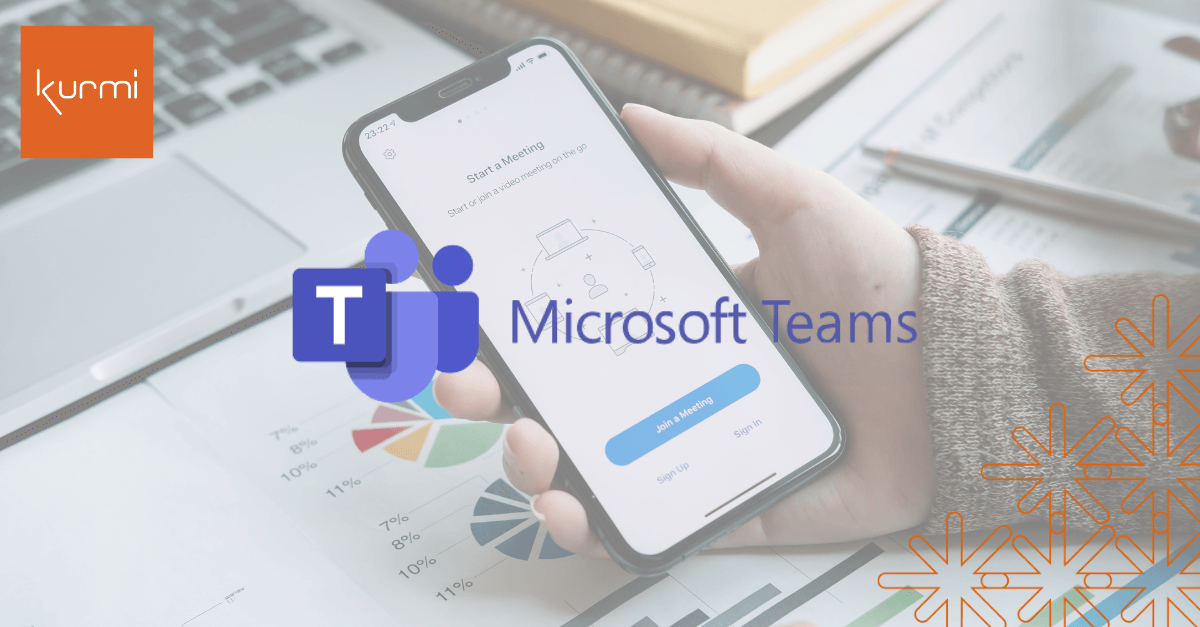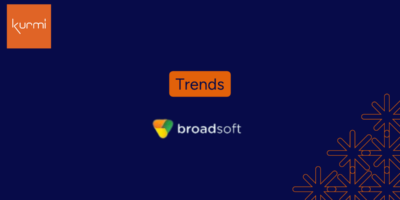Since originally launching Teams in 2017 as part of the Office 365 suite, Microsoft has extensively expanded its features. Now, it’s a collaborative work tool used to manage conversations, hold video meetings, share files, and run Office applications. Plus, it has integrations with third-party applications.
Years later, Microsoft Teams has more than 320 million daily users (far from the 2 million in 2017).
Many companies have already adopted Microsoft Teams, and more plan to in the next couple of years. But, migrating from legacy unified communications systems is a complex process that can be difficult to carry out.
Kurmi has helped countless customers make the move. And, we’ve identified the four key steps for Microsoft Teams migration.
Unlike implementing from scratch, migrating amounts to leaving your current system, which we’ll call A, to move into a new system, B. For example, this could be going from Microsoft Skype for Business on-premises 2019 to Microsoft Teams.
THE FOUR STEPS IN MIGRATION:
1. Audit & Clean Data:
In this first step, we’re collecting the information we want to move from environment A to environment B. We have to audit the data, clean it, and repackage it in the right format so we can upload it into the new environment. This step is critical as we don’t want to start off on the wrong foot with messy data and inconsistent formatting in our new system.

2. Create Target Environment:
The second operation is to build the target environment by creating associations between the two environments.
Here, we’ll map environment A to environment B, identifying the corresponding fields in each system and the data that needs to move from A to B. We’ll often want to add new configurations during a migration to take advantage of different features in the new system, so it’s best to add them to the data imported into the new target environment.
3. Migrate Data:
Once the plan has been drawn up and the mapping done between the source and target data, the actual migration of data can start.
To make sure your employees can start using your new system, you’ll want to ensure a stable new environment with no technical issues. The best way to do this is to use a dedicated migration tool to retrieve the recorded information, reformat the data, and then push this information to the target environment.
A dedicated application will provide a log of operations carried out and mitigate risk.
4. Decommission Source Environment:
Once the data has been migrated and the new environment is operational, there’s one last step, which is to decommission the source environment—in other words, delete environment A. This is an essential step to save money on servers that you won’t be using anymore.
Migration can be long and complicated, involving many moving pieces (pun intended). And it can be a source of errors, particularly when you’re trying to migrate at scale.
With a dedicated solution like Kurmi Provisioning Suite, you can streamline and automate many aspects of your migration. Kurmi Provisioning Suite connects to both the source and target environments, and easily moves users and their configurations from the old to the new. With visibility across both systems, IT teams can migrate at their own pace—user by user or batch by batch, based on a migration schedule that’s defined upstream.
Ready to streamline your migration? Take the first step by requesting a demo.